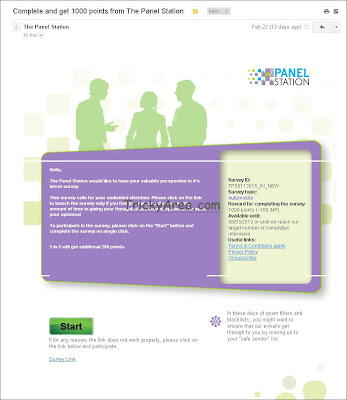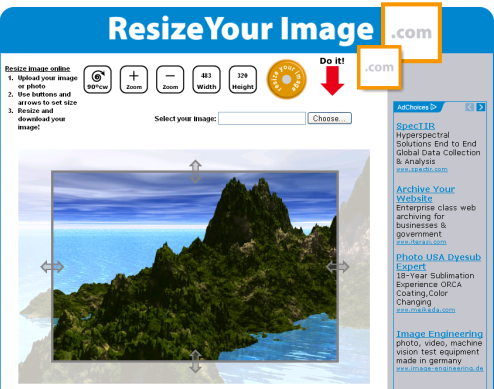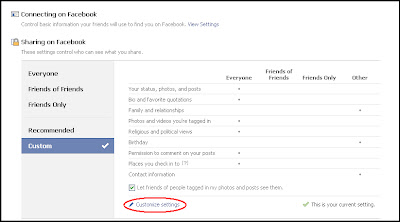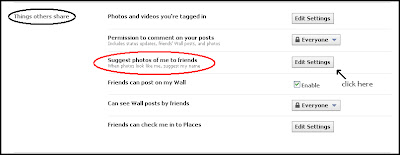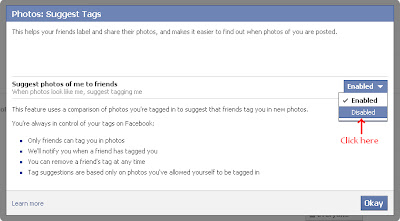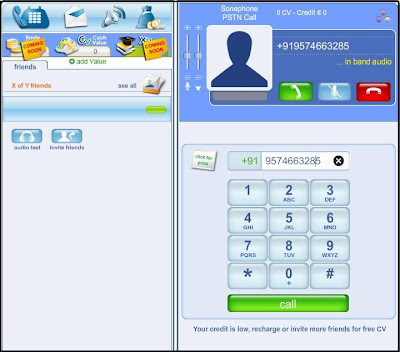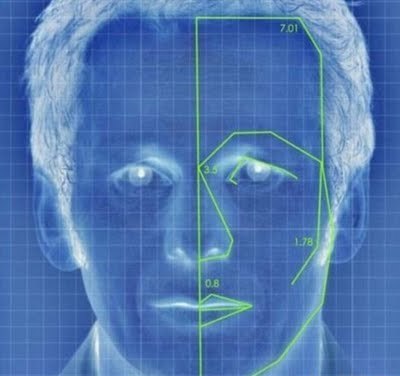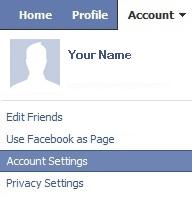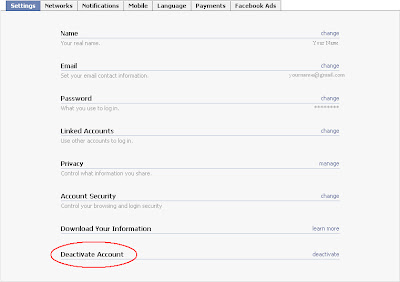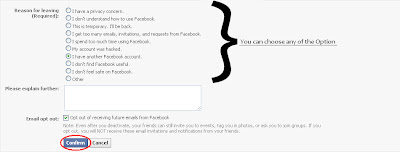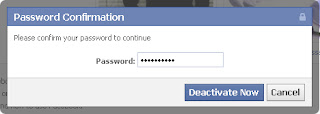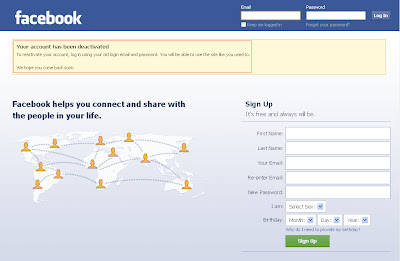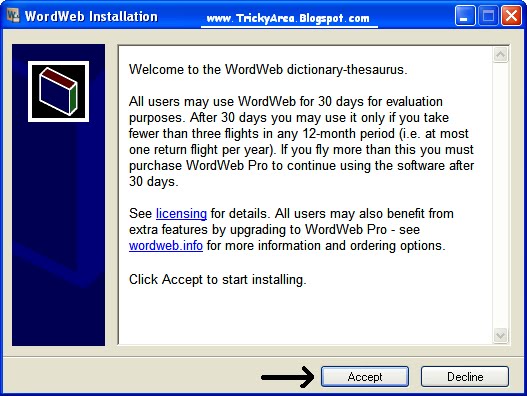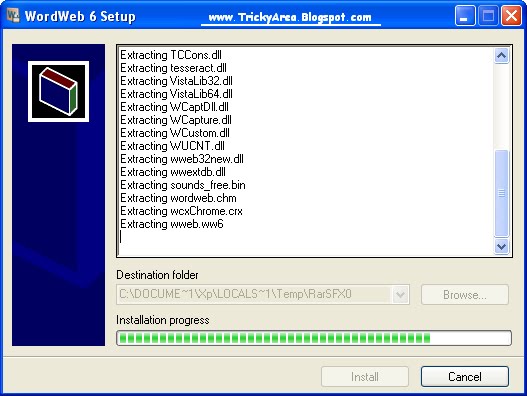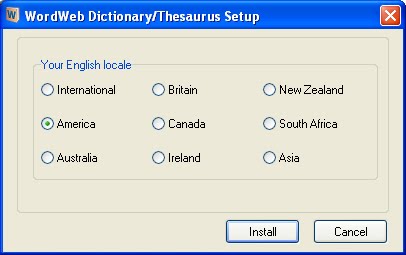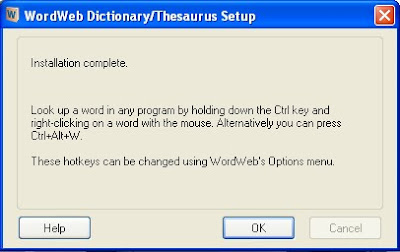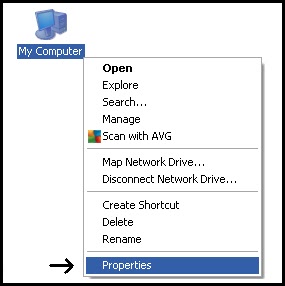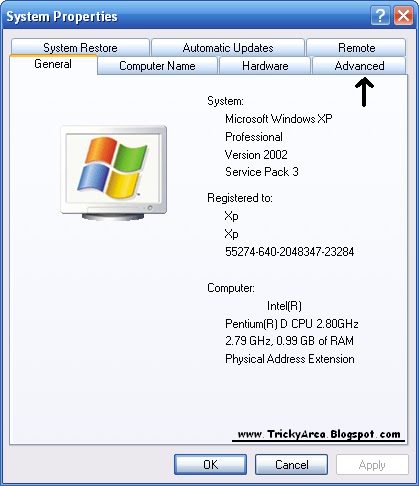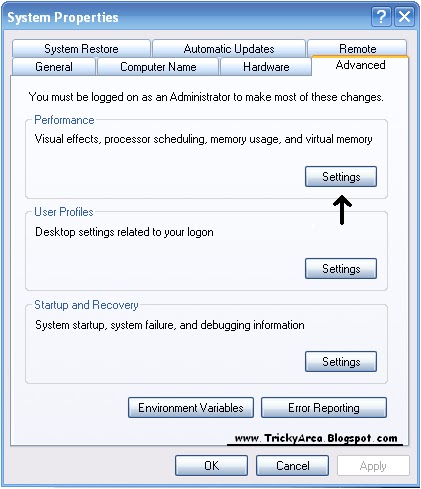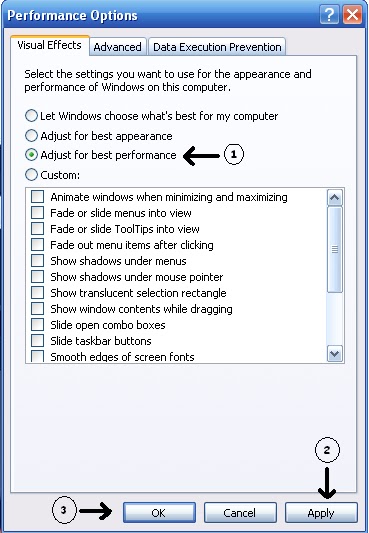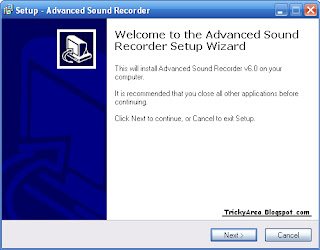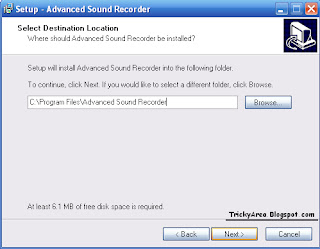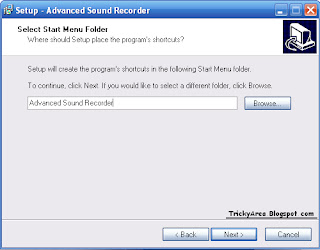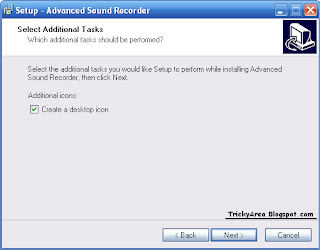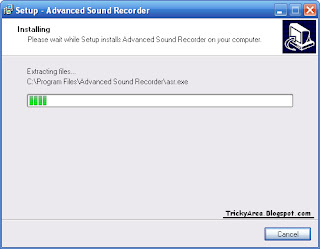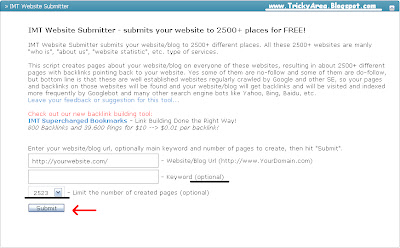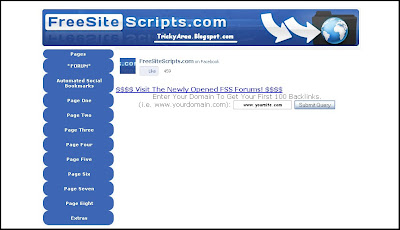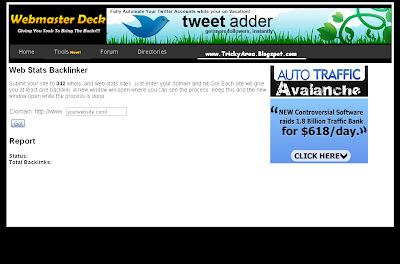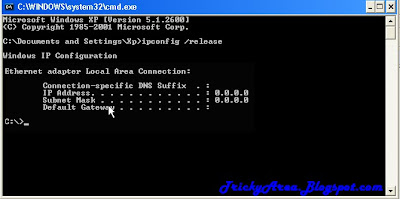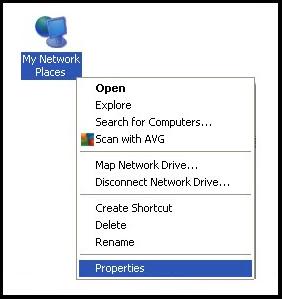Give a mind-boggling look to your ordinary windows.
Windows Transformation Packs will give your computer a cool and a mind boggling look. These Transformation Packs will change the dull look of the window's screen and will convert it into a much better one.
Google Adsense Secret Tips and Tricks.
Google Adsense is very popular in the web world, which is know as the best way to earn money through websites or blogs. It is true that Google Adsense fills our pockets with money and money but getting an Adsense account is not so easy, so here are some top secrets to get Google Adsense Account easily.
Best Way To Earn Money without any Investment.
After a long experience of earning money online, I realized that a person cannot earn a huge amount in a night or in a day. For earning money, a person need patience as well as the right source. So here are some good ways which can help you to earn a good amount of money easily.
Operate your computer through your voice.
If you have to do a lot of work on your computer or laptop and you are bored of clicking and typing and all that stuff, then here is the latest and cool software - Voice and Speech Recognition, by which you can operate your windows by your voice easily.
Best Way To Earn Money - ThePanelStation.com
How to resize your image online?
One of the big advantage is that after resizing the particular image we can change the extension to jpg,gif or png also.
It is too easy to use :
1. Upload the image by clicking on the "Choose" button.
2. Use the arrows to resize the particular image.
3. Change the extension(.jpg,.gif and .png) of the image if you want to and then simply click on Download option.
How to Access Blocked websites ?
- 9oa (recommend)
- VirtualHideMe
- VsProxy
- Proxeasy
Actually these are the proxy websites which uses a different ip-address to open the particular blocked website.
If you are facing any problem or want to share your views,then you are most welcome.Please let us know about your innovative ideas and thoughts via comments.
How to Disable Facebook Facial Recognition Feature
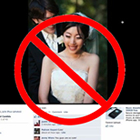 Many Facebook users don't know about their privacy settings and to change them.Now,Facebook have made some changes,hence settings are also changed.Therefore,come users are happy and some are too sad.Recently,Facebook introduced "Facial Recognition Feature",many users wants to disable this feature but they are not able to do.
Many Facebook users don't know about their privacy settings and to change them.Now,Facebook have made some changes,hence settings are also changed.Therefore,come users are happy and some are too sad.Recently,Facebook introduced "Facial Recognition Feature",many users wants to disable this feature but they are not able to do.Free Call For 5 Minutes Through Facebook
- First, sign in to your Facebook Account. (http://www.facebook.com/)
- Now go to this application, SonePhone.
- Then click on the Like button.
- And, finally click on the Go To App option.
Facebook Facial Recognition Feature - Review
Previously, a person need to tag his/her friends after uploading his/her picture. But now this feature will help us a lot because as soon as a person will upload the picture, it will suggest you the appropriate tag automatically. Now lets see how it works:
New Facebook Facial Recognition Feature
How Facebook Facial Recognition Feature Works ?
Facebook Facial Recognition Feature works in a very simple way. It basically works in the same way as the Face Recognition Password Software does. This feature will automatically suggest you the name of the person to tag when you will upload the photo. It will never suggest you a name, if you are tagging a person for the first time because it will suggest you a name only when you had tagged that person before. To understand it better, you can refer to the example given below:Recommended For You: Use Your Face To Log-in To Your Computer
Shortcut Keys for Facebook
If you are addicted to Facebook (Social Networking Site) and spends a lot of time in it, then these shortcut keys are perfect for you because it will let you do your work more faster and conveniently.
Facebook Shortcut Keys For Mozilla Firefox And Internet Explorer
- Shift + Alt + 1 : Facebook's Homepage
- Shift + Alt + 2 : Your Facebook Profile Page
- Shift + Alt + 3 : All Friend requests
- Shift + Alt + 4 : All Messages
- Shift + Alt + 5 : All Notifiactions
- Shift + Alt + 6 : Your Account Page
- Shift + Alt + 7 : Your Account's Privacy Settings
- Shift + Alt + 8 : Facebook Page will be opened
- Shift + Alt + 9 : All Terms and Conditions of Facebook
- Shift + Alt + 0 : Help Center of Facebook
- Shift + Alt + ? : Activates (Enables) the Search
- Shift + Alt + m : A new message will be Composed
Facebook Shortcut Keys For Google Chrome
- Alt + 1 : Facebook's Homepage
- Alt + 2 : Your Facebook Profile Page
- Alt + 3 : All Friend requests
- Alt + 4 : All Messages
- Alt + 5 : All Notifications
- Alt + 6 : Your Account Page
- Alt + 7 : Your Account's Privacy Settings
- Alt + 8 : Facebook Page will be opened
- Alt + 9 : All Terms and Conditions of Facebook
- Alt + 0 : Help Center of Facebook
- Alt + ? : Activates (Enables) the Search
- Alt + m : A new message will be Composed
How To Deactivate Facebook Account

Follow The Steps Given Below:
Best Dictionary
- It will tell you the definition and even the synonyms of the word you searched for.
- It has near about 5000 Audio Pronunciations.
- It has near about 65,000 Text Pronunciations.
- It has near about 1,50,000 root words.
- It has near about 1,20,000 synonym sets.
- It will also suggest you the related words (this is a very useful feature as it will guide us that whether we have searched for is the right word or not).
7. At last, click on the OK option.
Speed Up Your Slow Computer
How To Speed up your Slow Computer?
Follow The Steps Given Below:
1. Right-click on the My Computer icon and open its Properties.
Best Sound Recorder
5. It will just take near about 30 seconds to Install and after that simply click on the Finish option.
Get 4000 Premium Backlinks For Your Website Or Blog For Free
More Backlinks = High Ranking In Search Engines = More Website Traffic = High Alexa Ranking = Money and Money.
You will notice many websites which are giving 4000-5000 Backlinks but you have to pay money for the same. Moreover, they don't provide quality backlinks.
Will you believe that by this method you will Get 4000 Premium Backlinks in a hour for free?
- Click on the link provided above, you will see a page with a blank field for entering the Domain Name (Website/Blog Url).
- So write your domain name there in the form of http://www.yourwebsitename.com. If you are having a blog then the format will be http://www.yourblogname.blogspot.com.
- You can leave the keyword field and Limit the number of created pages field blank as it is optional.
- Open the website by clicking on the link provided above. When the website will open, you will will see a blank field for entering the Domain Name.
- So write your Domain Name there in the form of www.yourwebsitename.com. If you are having a blog then you have to write it in the form www.yourblogname.blogspot.com.
- Click on the link provided above. The website will open and you will see a blank field for entering the Domain Name in front of 'http://www.'.
- You have to write your domain name in that field only in the form of yourwebsitename.com/. If you are having a blog then the format will be yourblogname.blogspot.com/.
Personal Tips for Getting Google Adsense Account Approved
But i remember that how much i was tensed when i was unable to get the adsense account,so i don't want to see you all depressed.That's why today i will tell you the untold secrets about Google adsense.
My one year and all my hard work was wasted,because at that time i wasn't aware about these rules.
1. Your Domain should be "www.mysite.com" instead of "www.mysite.blogspot.com" because it is too difficult to get an adsense approval for Blogs,even for me.
You can get a Domain Name from Godaddy , Znetindia or Namecheap.
I will prefer you "Godaddy" as it is the cheapest and the one of the best domain provider in India.
2. Your domain and your website should be at least 6 months old.If you will apply for adsense before 6 months,then your request will be disapproved whether your site is good or too good.
3. I personally feel that your domain should be registered at least for 2 years,because there will be more chances to get approved as it ascertains the fact that you are a serious blogger.
4. You will get 6 months time to increase your website traffic and to post interesting articles.Remember,if you don't have any Website Traffic,then surely you will disapproved.So write interesting articles and post them,which users like.The more the traffic,the more the chances to get approved.Atleast post 60-70 Articles.
5. Only post Original contents,don't copy any content (article) from other website.
6. Remember,fill up the Google Adsense form with the same Information,which you have used during the Domain Registration.
The Way To Prevent Google Adsense Banned
So i am warning you that if you got your adsense account approved after a long time and you are a beginner,then all of your hard could be wasted,your Google Adsense account could be banned.So it is very important for beginners and may be for experts too.
1. Don't ever click on advertisements in your blog or website yourself.
2. Never force your friends or relatives to go to your blog or website,and click on the adds because Google adsense is too clever to find this all.
3. Don't ever use Pay-to-review or PTR.
4. Don't use a software which automatically clicks on the adsense adds (advertisements).
5. Don't use any software which will increase your website or blog traffic.
Avoid all these things,if you don't want to get your adsense account banned.Don't think so that Google will not be able to know about your mischief,Google is too clever.
Getting Started with Google Adsense

Google Adsense Approval Secret Tips :
1. For getting an Adsense account,you have to first create an Gmail account because it only supports gmail.
So to create an Gmail account (Sign up) , Click here.
2. If you don't have your own blog or website,then you can make your own blog at Blogger.com,and if you want to make your own website,then you can make it through free tools on websites like weebly.com , 000webhost.com or adlandpro.com.
3. In comparison of pictures and videos,google likes contents more because all adds are often related to text only.
4. Use the original content.
5. Keep in mind that do not copy any article from other website or blog.
6. Adsense approves only the website which is having contents (articles) written in English language.It dosen't work with other languages like hindi and all.
Can You Fill Water In Your Desktop Wallpaper - Animated Wallpaper?

Download the Software from the following URL.
http://download.cnet.com/3001-2319_4-10610413.htmlspi=c9a6d53b6f5b6ee86e0c5dc535a13cc1
1. You will get a zipped file with the name WateryDesktop3D_setup, so just extract it and you will get the main setup.

2. Open the Setup.
3. Click on the Next option.
4. Then select the option - I accept the agreement and then click on the Next option.
5. Select the Typical Installation and again click on the Next option.
6. Then click on the Install option and finally on the Finish option.
Minimize all the windows and then see the desktop. It makes the desktop alive, you must Try it.
How To Change Your Ip Address?

1. Go to Start and click on Run.
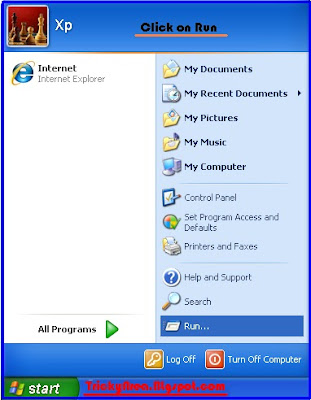
2. Type cmd in the text field.
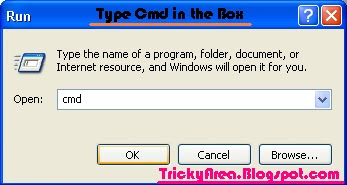
5. Then Right-click on the icon - My Network Places and click on the Properties option.
6. Again Right-click on the Local Area Connection icon and select open its Properties.
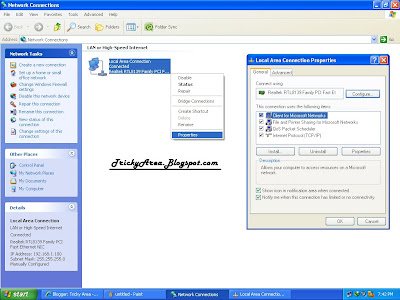
7. Double-click on the Internet Protocol (TCP/IP) option and click on the Use the following Ip address option as shown below:
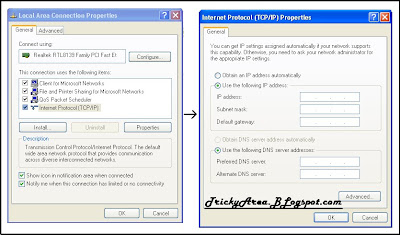
8. Now, you will notice that all the fields are empty but we have to only fill the Ip address blank field. So put any number which you want like 121.212.123.213 or whatever you like.
9. Click on OK button.
10. Then again click on Internet Protocol (TCP/IP) and this time select the option Obtain your Ip Address automatically and then click on OK.
You are done, your Ip Address must have changed successfully if you had performed the above steps correctly.